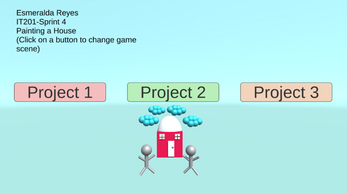IT201-Sprint04_EsmeraldaReyes
I created a game where you can change game scenes with the press of a button. There are three options: Project 1, Project 2, and Project 3. Project 1 is simple with changing the color of the house and drawing people and clouds. Project 2 has the options to change the clouds’ color and scale randomly and change the scale of the people. Also, there is a feature to change the scale of the house that is different from the Project 1. Project 3 has the options to change the clouds and people using animations and the speed of the animation color on the grass. In addition, there is an option to move the house to the left, middle, or right. This game shows three different game scenes with each different features to use on the game objects.
Feature 1: Draw 3D Objects
Input: Mouse Left Click / Mouse Left Button Held Down
Process: Creates the specified 3D object.
Output: A 3D object is seen where the mouse is clicked.
Difference: This feature is different from class project because this project uses 3D objects and not simple shapes.
Feature 2: Mouse Position is Displayed
Input: Moving mouse around the screen
Process: Wherever the mouse is positioned, the x and y coordinates are assigned to the text object and updates when the mouse moves.
Output: The text object inside the button is displayed in the lower left corner. The text displays the X and Y coordinates of the mouse.
Feature 3: Change Color of House or Roof
Input: Dropdown Menu/Left Click
Process: The dropdown menu lists the colors to be chosen.
Output: Depending on the dropdown chosen, the color of the house or roof is changed.
Difference: This feature is different from class project because the user is able to change the color of the house or roof from the dropdown menu.
Feature 4: Change 3D Objects
Input: Dropdown Menu /Left Click
Process: The dropdown lists the two choices for objects.
Output: Given the dropdown menu the user can change the 3D object they want to use.
Difference: This feature is different from class project because the user has two choices of 3D objects, either a cloud or a stick figure person.
Feature 5: Change Color of Door
Input: Move Slider (green)
Process: Slider is being dragged.
Output: Roof changes to different shades of green.
Difference: This feature is different from class project because the user has one slider only with the color green.
Feature 6: Change Scale of Person
Input: Move Slider (red)
Process: Slider is being dragged.
Output: The scale of the person object changes. (min value: 0.5 to max value: 1)
Difference: This feature is different from class projects because the slider is changing the scale of a prefab.
Feature 7: Change House Size
Input: (House Size) Dropdown Menu/ Left Click
Process: The dropdown menu lists the sizes to be chosen.
Output: Based on the user input, the scale of the house changes correspondingly.
Difference: The feature is different from class projects because a dropdown menu is used to change the scale of the house.
Feature 8: Change House Color Based on Time
Input: (House Color) Dropdown Menu/Left Click
Process: The dropdown menu lists the two choices of gradually or jump changing the color of the house.
Output: Based on the user input, the color of the house changes slowly or fast using the Time.
Difference: The feature is different from class projects because Time is used to change the color of a shape (cube) that is part of the house prefab.
Feature 9: Randomly Change Clouds Color
Input: Left Click on Checkbox
Process: The check box is on or off.
Output: (On Checkbox) The clouds change color randomly. (Off Checkbox) The clouds do not change color.
Difference: The feature is different from class projects because the color of a prefab is changed using the random function.
Feature 10: Animation on Clouds
Input: Pressed Key
Process: The user is deciding which key to press.
Output: Key Q (clouds change color and scale) Key W (clouds change color) Key E (clouds change scale)
Feature 11: Stop Animation on Clouds
Input: Pressed “Stop Animation” button
Process: The parent of the clouds gets the message and stops the animation on all clouds.
Output: The animation on clouds stops.
Feature 12: Animations on Person
Input: Left click dropdown menu
Process: The list in the dropdown menu drops.
Output: (option 1) Animations on person stops. (option 2) Animations on arms start. (option 3) Animations on legs start.
Feature 13: Grass Animation Speed
Input: Left Drag “Grass Color Animation Speed” Slider
Process: Slider is being dragged and sends the float number to the code.
Output: Changing the speed of animation on the grass.
Feature 14: House Animation Position
Input: Press “Left” or “Middle” or “Right” button
Process: Deciding if the house should move left, or right, or stay in the middle.
Output: The house moves left or middle or to the right.
| Status | Released |
| Platforms | HTML5 |
| Author | esmeraldareyes |
| Made with | Unity |